UDA Technologies continues to invest in the growth & stability of UDA ConstructionOnline™ with regular updates, enhancements, and innovative new features, including -
NEW! TrueVision™ Project Health Scorecard
Part of TrueVision™ Business Intelligence, ConstructionOnline's Project Health Scorecard delivers an intelligent, in-depth view of project performance & progress.
Fully customizable Project Health Settings & Thresholds provide flexibility that allows users to prioritize the calculations, configurations, and views most important to their individual construction business.
PROJECT SCORE
Project Score Column displays aggregate Project Score Value according to Project Scorecard Settings.
- The score column can be set to display -
- Raw Score: Calculated by summing all active project scoring values
- Raw Score Rank: Indicates each project's position relative to Raww Score value
- Percent Score: Calculated by dividing Raw Score by Maximum Possible Score, then multiplying by 100
- Percentile: Calculated by applying the formula - (n/N)*100, where n is the number of projects in the list with a lower score and N is the total number of projects in the company list
- By default, the Project Health Scorecard Table loads with Projects sorted in alphabetical order. However, an Ascending/Descending sort can be applied using the values from the Project Score Column.
- Project Score Popover provides access to Raw Project Score, Graph Display, Column Display Controls, Scorecard Settings, and "Go to Project" navigation.
- Users can navigate directly to an individual Project from the Project Health Scorecard by clicking the Project Name, which is hyperlinked to the individual Project Overview.
SCHEDULING
See which jobs are ahead or behind - or right on track - with at-a-glance data compiled to reflect schedule progress.
- Schedule Percent Complete Column displays the "Schedule Progress" bar graph which can be configured to show -
- Schedule Percent Complete
- Projected v. Actual Workdays
- Projected v. Actual End Date
- Incomplete v. Overdue Tasks
- Schedule Percent Complete Popover displays data that coincides with the "Schedule Progress" configuration, along with Schedule Start/End Dates, Actual Start/End Dates, Projected Workdays, Actual Workdays, Scorecard Settings menu, and "Go to Scheduling" navigation.
- When there is no Schedule associated to the Project, users can click into the Schedule Percent Complete Column to access options for Creating a New Schedule.
- Alternatively, users can choose to Enter Dates Manually, which allows users to set manual Start/End Dates for a Project without a detailed Project Schedule.
- Users may also utilize the option to Enter Dates Manually to track Schedule Start/End Dates v. Actual Start/End Dates.
- Alternatively, users can choose to Enter Dates Manually, which allows users to set manual Start/End Dates for a Project without a detailed Project Schedule.
- Projected v. Actual Workdays Column displays the discrepancy between "Projected Workdays" for the Schedule and "Actual Workdays."
- Projected v. Actual End Date Column displays the discrepancy between "Projected End Date" for the Schedule and "Actual End Date."
- Percent Complete value is calculated by multiplying each Schedule Task's Workdays by the Schedule Task's Percent Complete Value, then dividing that by the Total Workdays for the Schedule.
- Schedule Tasks Column references Scheduling Thresholds for Overdue Schedule Tasks and Tasks Due within the Next 7 Days to display a status indicator.
- Number of "Due within" Days can be customized when configuring Project Health Scorecard Thresholds. 7 Days is the default value applied here.
FINANCIALS
Quickly assess project financial health with high-level, scannable views of budget status, estimated profits, outstanding change orders, and more.
- Overages Column compares Adjusted Cost v. Actual Cost to determine if there are overages. Clicking on the value in the Overages Column displays Overages itemized at the Category level, as well as the Adjusted Cost Total, Actual Cost Total, Overages Total, and link to the Project Estimate.
- Overages can be displayed as
- Dollar Calculation: the overage dollar amount
- Percent Calculation: the percentage that the Total Cost exceeds the Total Adjusted Cost.
- Overages can be displayed as
- Remaining Budget Column displays Adjusted Costs - Actual Costs and can be displayed as Dollar or Percent Calculation.
- Actual Gross Profit Column displays Current Contract Price - Best Estimate of Job Costs and can be displayed as Dollar or Percent Calculation.
- Unapproved Change Orders references Project Health Thresholds for Overdue Change Orders and Change Orders Due within the Next 7 Days to display a status indicator.
- Number of "Due within" Days can be customized when configuring Project Health Scorecard Thresholds. 7 Days is the default value applied here.
- Pending Selections references Project Health Thresholds for Overdue Selections and Selections Due within the Next 7 Days to display a status indicator.
- Number of "Due within" Days can be customized when configuring Project Health Scorecard Thresholds. 7 Days is the default value applied here.
- Invoicing references Project Health Thresholds for Unpaid Invoices that are Overdue or Due within the Next 7 Days to display a status indicator.
- Number of "Due within" Days can be customized when configuring Project Health Scorecard Thresholds. 7 Days is the default value applied here.
PROJECT TRACKING & COMMUNICATION
Project Tracking & Communication Scores provide visibility with easy-to-assess status indicators for activity completion, upcoming & overdue items, unresolved RFIs, and more.
- Project Health Thresholds can be set for To Dos
- Due within next 7 Days - includes To Dos due the current date
- Overdue
- Completed within last 7 Days
- Project Health Thresholds can be set for Daily Logs
- Created within last 7 Days
- Project Health Thresholds can be set for Punch List Items
- Due within next 7 Days - includes Items due the current date
- Overdue
- Completed within last 7 Days
- Project Health Thresholds can be set for Checklist Items
- Due within next 7 Days - includes Items due the current date
- Overdue
- Completed within last 7 Days
- Project Health Thresholds can be set for RFIs
- Due within next 7 Days
- Overdue
- Project Health Thresholds can be set for Submittals
- Due within next 7 Days
- Overdue
TIME TRACKING
Users can allocate Budgeted Hours per project by right-clicking on a Project Row in the Project Health Scorecard Table and choosing the option to "Set Budgeted Hours."
- Actual v. Budgeted Hours Columns displays bar chart representative of the number of Budgeted Hours allotted to the job v. the sum of all timesheets logged to the job.
- Budgeted Hours - Manually set on a per project basis
- Actual Hours - Calculated sum of all of the project's timesheets
- Remaining Hours - Difference between Budgeted & Actual Hours
- Overtime Hours - Calculated based on the Company's Overtime Settings within Time Tracking. Overtime Hours take into consideration the daily & weekly Overtime Thresholds set in the Company's Overtime Settings.
- Time Tracking Status Indicator references Project Health Scorecard Thresholds set for
- Remaining Hours (% of Budgeted Hours)
- Overtime Hours (% of Actual Hours)
- Time Tracking Status Indicator references Project Health Scorecard Thresholds set for
PERMISSIONS
- Only ConstructionOnline Company Admin Users can
- Create score sets
- Manage score sets
- Rename score sets
- Delete score sets
- Set Budgeted Hours for a Project
- To set a Project's Actual and Adjusted Costs, users must have "Edit" level permissions for Estimating.
- To set a Project's Scheduled and Actual Start/End Dates, users must have "Edit" level permissions for Scheduling.
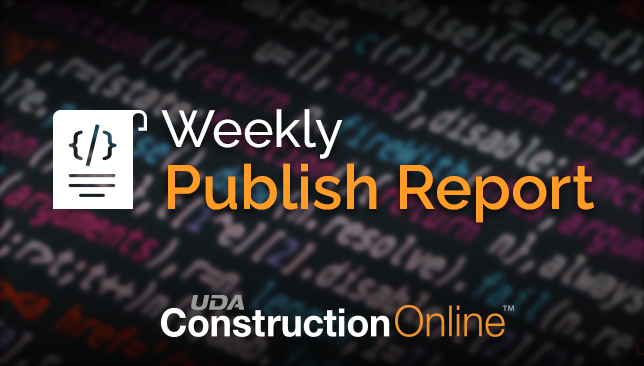
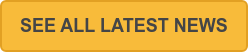
.png?width=230&name=uda_renew_logo%20(1).png)



