October 12, 2020 -UDA Technologies released several enhancements to existing features, like Daily Logging, Scheduling, and the Contact Timeline:
DAILY LOGGING
- A new timeline view has been added to Daily Logging. The new view is accessible from within Daily Logging tabs on the Project & the Company Overview.
-
-
- ConstructionOnline supports 8 different types of Daily Logs, and in the new Daily Logging Timeline, each type of log is identified by unique label and custom image.
- Log entries can be filtered by
- Date Logged
- Associated Contact(s)
- Log Type
- Project - where applicable.
Pro Tip: Total number of logs matching filter criteria displays
at the top of the Daily Logging Timeline view.
- Daily Logs can be created, edited, duplicated, reviewed, and deleted from the Daily Logging Timeline, based on user permissions.
- The Daily Logging Timeline view also includes access to a new dashboard, Hours from Work Logs which displays the total hours worked for each contact assigned to any work logs matching the current filter criteria (when hours worked is more than 0).
- ClientLink & TeamLink Users do have access to the Daily Logging Timeline through portal views, where permissions allow. Hours from Work Logs dashboard does not populate to ClientLink or TeamLink Portals.
-
SCHEDULING
- Resource selector on the Edit Task modal for Schedule Tasks has been updated to streamline resource allocation.
-
-
- Contact List
- Displays All Contacts
- Responsive Search supported
- Displays detail view for selected Contact, including
Display Name, Address, and Email - Includes details of Today’s Activities for selected Contact
- Previews 2-month calendar displaying Contact’s Upcoming Availability
» Dates with existing schedule activities are highlighted
to prevent resource conflicts.
- Contact List
-
CONTACT TIMELINE
An expanded Communications tab has been introduced to the Contact Details Timeline. The Communications tab now includes RFIs, Submittals, and Transmittals, alongside previously included Call Logs:
RFIs
-
RFIs appear in the Contact Timeline if the Contact is listed as -
- Recipient
- Assigned Resource
- Creator
- CC'd on the RFI
- RFI details, attachments, and responses can be accessed directly from the Contact Timeline, supporting user’s ability to edit and delete RFIs here.
Submittals
-
Submittals appear in the Contact Timeline when
- The Submittal was received from the Contact
- The Contact is listed as a Submitter
- The Contact is assigned as an Approver
- CC'd on the Submittal
- Submittal details, attachments, and responses can be accessed directly from the Contact Timeline, supporting user’s ability to edit and delete Submittals here.
Transmittals
-
Transmittals appear in the Contact Timeline if the Contact is listed as
- Creator
- Recipient
- CC'd on the Transmittal
- Transmittal details & attachments can be accessed directly from the Contact Timeline, supporting user’s ability to edit and delete Transmittals here.
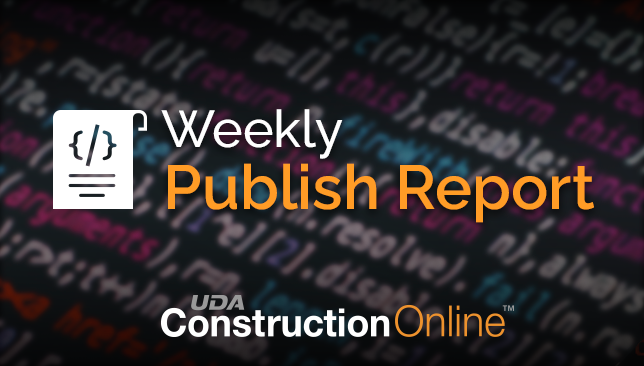
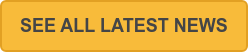
.png?width=230&name=uda_renew_logo%20(1).png)



