Engineered to provide the industry’s best ROI, the ConstructionOnline Team continually invests in the success of UDA's clients by releasing regular updates & new features to the award-winning construction management software, including -
CLIENT SELECTIONS
New Feature Release! ConstructionOnline's brand-new Comments system has been released for Client Selections.
- Streamlines communication related to Categories, Selections, and Choices by providing localized threads where Project Team Contacts can post Comments.
- Comments may be utilized by Company Users, ClientLink Users, and/or TeamLink Users with access to Client Selections. To support these various branches of team communication, the Comments Thread is segmented into 3 distinct sub-sections:
- ClientLink User Comments
- Company User Comments
- TeamLink User Comments
- By default, new Comments are set to be "internal," or only shared with Company Users, however the option to share a new Comment with ClientLink and/or TeamLink Users can be easily toggled on during Comment creation.
- Access to Comments in ConstructionOnline and/or via the ClientLink/TeamLink Portals is governed by the related feature's permissions.
- Company Admin Users and Non-Admin Company Users with at least "Can View" permissions for Client Selections have access to Comments.
- Non-Admin Company Users with permissions set to "Cannot View" for Client Selections will not have access to Comments.
- When Client Selections are enabled within ClientLink Settings, Comments may be shared with any/all of the Project's ClientLink Contacts who have access to the associated Selections (subject to Selection Visibility Settings).
- ClientLink Contacts will only have access to Comments associated with Selections that are visible via the ClientLink Portal.
- When Client Selections are enabled within TeamLink Settings, Comments may be shared with any/all of the Project's TeamLink Contacts who have access to the associated Selections (subject to TeamLink Settings for Client Selections).
- Company Admin Users and Non-Admin Company Users with at least "Can View" permissions for Client Selections have access to Comments.
- When there are unread Comments on a Category, Selection, or Choice, a green message icon will be displayed in the Selections Details Dashboard, the Selections Summary Dashboard, the Selections Table, and/or the Selection Card.
- A blue message icon indicates the presence of Comments, but no unread Comments.
- A gray message icon indicates that no Comments are present.
- ConstructionOnline will display a number alongside the Comments icon to indicate the count of Comments included for the Category, Selection, or Choice.
- Notification alerts for new Comments will be displayed on the bell icon in the ConstructionOnline Company Navigation Bar (top right-hand corner of ConstructionOnline when logged in via web browser).
- Users can click on the bell to expand the blade menu which includes - Comments, Latest News, and Help & Support.
- Additional Notification Settings have been added for Comments:
- Comment Created by Someone Else
- Email Notification (Selected by Default)
- Text Notification
- Comment Created by Me
- Email Notification
- Text Notification
- Notifications for Comments are only sent when New Comments are posted. These notifications are exclusively delivered to Contacts associated with the posted Comment.
- Updating or deleting a Comment does not currently trigger any notifications.
- Email Notifications for Comments function the same as Email Notifications for ConstructionOnline Messages, providing 2 user-friendly reply options:
- Reply via Email
- Reply in ConstructionOnline
- Comment Created by Someone Else
- Once posted, users may right-click on the Comment in the Comments Thread to access options:
- Edit: Only the Comment Creator may edit a Comment.
- Delete: Only the Comment Creator or a Company User may remove a Comment from the Comments Thread.
- Mark Unread: Specific to the logged in user. Marks the selected Comment as "unread" and maintains notification flag.
- Mark All Unread: Specific to the logged in user. Marks all Comments in the thread as "unread" and maintains notification flag.
- Access to Comments in ConstructionOnline and/or via the ClientLink/TeamLink Portals is governed by the related feature's permissions.
CHANGE ORDERS
New Feature Release! ConstructionOnline's brand-new Comments system has been released for Change Orders.
-
Streamlines communication related to construction Change Orders by providing localized threads where Project Team Contacts can engage in related discussions.
-
Comments may be utilized by Company Users, ClientLink Users, and/or TeamLink Users with access to Change Orders. To support these various branches of team communication, the Comments Thread is segmented into 3 distinct sub-sections:
-
ClientLink User Comments
-
Company User Comments
-
TeamLink User Comments
-
- By default, new Comments are set to be "internal," or only shared with Company Users, however the option to share a new Comment with ClientLink and/or TeamLink Users can be easily toggled on during Comment creation.
- Access to Comments in ConstructionOnline and/or via the ClientLink/TeamLink Portals is governed by the related feature's permissions.
- Company Admin Users and Non-Admin Company Users with at least "Can View" permissions for Change Orders have access to Comments.
- Non-Admin Company Users with permissions set to "Cannot View" for Change Orders will not have access to Comments.
- When Change Orders are enabled within ClientLink Settings, Comments may be shared with any/all of the Project's ClientLink Contacts who have access to the associated Change Order (subject to ClientLink Settings for Change Orders).
- When Change Orders are enabled within TeamLink Settings, Comments may be shared with any/all of the Project's TeamLink Contacts who have access to the associated Change Orders.
- Company Admin Users and Non-Admin Company Users with at least "Can View" permissions for Change Orders have access to Comments.
- When there are unread Comments on a Change Order, a green message icon will be displayed in the Change Order Overview Dashboard, the Change Order Details Dashboard, and on the Change Order Card.
- A blue message icon indicates the presence of Comments associated with the user, but no unread Comments.
- A gray message icon indicates that none of the Comments present are associated with the user, and/or a "View/Add Comments" link will be displayed.
- ConstructionOnline will display a number of Comments associated with the user alongside the Comments icon to indicate the count of Comments.
- Notification alerts for new Comments will be displayed on the bell icon in the ConstructionOnline Company Navigation Bar (top right-hand corner of ConstructionOnline when logged in via web browser).
- Users can click on the bell to expand the blade menu which includes - Comments, Latest News, and Help & Support.
- Additional Notification Settings have been added for Comments: (these Settings govern all Comments across all features)
- Comment Created by Someone Else
- Email Notification (Selected by Default)
- Text Notification
- Comment Created by Me
- Email Notification
- Text Notification
- Notifications for Comments are only sent when New Comments are posted. These notifications are exclusively delivered to Contacts associated with the posted Comment.
- Updating or deleting a Comment does not currently trigger any notifications.
- Email Notifications for Comments function the same as Email Notifications for ConstructionOnline Messages, providing 2 user-friendly reply options:
- Reply via Email
- Reply in ConstructionOnline
- Comment Created by Someone Else
- Once posted, users may right-click on the Comment in the Comments Thread to access options:
- Edit: Only the Comment Creator may edit a Comment.
- Delete: Only the Comment Creator or a Company User may remove a Comment from the Comments Thread.
- Mark Unread: Specific to the logged-in user. Marks the selected Comment as "unread" and maintains notification flag.
- Mark All Unread: Specific to the logged-in user. Marks all Comments in the thread as "unread" and maintains notification flag.
- Access to Comments in ConstructionOnline and/or via the ClientLink/TeamLink Portals is governed by the related feature's permissions.
- Added support for responsive search of Costbook Items when creating a new Change Order or editing an existing Change Order.
- The dropdown for Items from Costbooks now populates per entered search criteria.
- Dropdown list of Costbook Items includes scrolling navigation.
- Confirmed that the Total Remaining Balance amount displayed in the Change Order Details Dashboard consistently and correctly calculates and updates accordingly, specifically related to instances where -
- Related Invoices are marked as "Paid"
- Partial Payments are applied to Change Orders (i.e. not Paid in Full)
- Change Orders are unapproved
COST CODES
- Updated system logic related to Cost Code Import functions with specific attention given to imports of multi-tiered Cost Code structures.
ONCOST ESTIMATING
- Calculations for Estimate Actuals (and those included in Estimate Summaries) have been expanded to include Actuals from unlinked Payments and Receipts.
LEAD TRACKING
- Enhanced table filtering functionality to improve the user experience when filtering the Lead Table by "Date Created."
OPPORTUNITIES
- Streamlined initial loading of Opportunities, improving key performance metrics by more than 80%.
ONCOST PURCHASING
- Introduced new Excel Export for OnCost™ Purchasing
- Updated date formatting for the Delivery Date field on Purchase Orders to ensure consistent recognition of dates in the DD/MM/YYYY format, when appropriate.
- Expanded "Edit" functionality for Purchase Orders and Bills, allowing users the ability to add additional items to POs and Bills following initial creation.
.png?width=700&name=2024%20ConstructionOnline%20Weekly%20Publish%20Reports%20(ADJ).png)
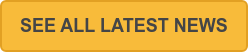
.png?width=230&name=uda_renew_logo%20(1).png)



