As a part of providing cutting-edge construction management software, UDA Technologies releases regular updates, enhancements, and new features to its award-winning construction management platform—ConstructionOnline™. Recent additions to the platform include -
ONPLAN™ SCHEDULING
-
To Dos can now be linked to OnPlan™ Schedule Tasks in the first iteration of ConstructionOnline’s SmartLink™ features
- Added new Insert Delay feature to OnPlan™ Schedules
- The new Insert Delay option within OnPlan™ Schedules allows Users to select a start point for the delay and the duration of the delay so that all Tasks/Groups/Milestones after the delay start are shifted to the delay end
- The shift keeps the relative positions of the schedule elements intact so that inserting a delay will not violate predecessors or condense the schedule
- The Insert Delay option can be accessed in two ways:
- From the Gantt Chart:
- Right-click on the date you wish to Insert the Delay from and select the “Insert Delay” option from the dropdown menu
- Choosing “Insert Delay” opens the visual interface on top of the schedule with the following options:
- Delay Start - All tasks after this point will be shifted
- Tasks to the left of the demarcation are shaded and not affected by the delay
- If a task crosses the delay start demarcation, additional days equal to the duration of the delay are added to the task’s duration
- Tasks to the left of the demarcation are shaded and not affected by the delay
- Delay End - All tasks existing after the Delay Start will be shifted to the Delay End
- Tasks are shifted a number of days equal to the delay duration
The blue overlay indicates the gap that will be inserted into the schedule
- Tasks are shifted a number of days equal to the delay duration
- Save - Commits the change and adjusts the Schedule
- Options - Launches the Insert Delay in Schedule modal
- Delay Start - All tasks after this point will be shifted
- Users can adjust the Delay Start and End dates by clicking and dragging the demarcations
- From the Insert Delay in Schedule Modal:
- Users can access the modal by choosing “Options” from the Insert Delay visual interface overlay OR by clicking the gray three-dot menu at the top right of the OnPlan™ Schedule and choosing “Insert Delay” from the dropdown menu
- Within the modal, Users can choose the delay duration including -
- Delay Start Date - Specifies the start date for the delay
- Delay End Date - Specifies the end date for the delay
- Must be after the Start Date chronologically
- Delay By Days - Adds a delay from the designated start date equal to the designated number of days
- Delay By Weeks - Adds a delay from the designated start date equal to the designated number of weeks
- Delay Start Date - Specifies the start date for the delay
- Users can access the modal by choosing “Options” from the Insert Delay visual interface overlay OR by clicking the gray three-dot menu at the top right of the OnPlan™ Schedule and choosing “Insert Delay” from the dropdown menu
- From the Gantt Chart:
- The new Insert Delay option within OnPlan™ Schedules allows Users to select a start point for the delay and the duration of the delay so that all Tasks/Groups/Milestones after the delay start are shifted to the delay end
PROJECT HEALTH SCORECARD
- Added Schedule End Date Slippage as a parameter option to the Project Health Scorecard
- Users can now set a point value and scoring conditions for Schedule End Date Slippage metrics (which are dependent on Schedule Baselines)
- This parameter can be enabled within any existing Scorecard Settings & Score Set
- Users can now set a point value and scoring conditions for Schedule End Date Slippage metrics (which are dependent on Schedule Baselines)
SUBMITTALS
- Ensured deleting a Contact associated with a Submittal does not interfere with the Submittal loading process
TIMELINE
- Updated formatting and styling of Selection Choice cards to account for long URLs
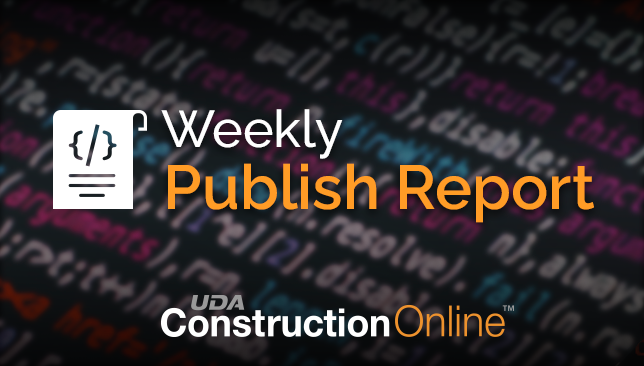
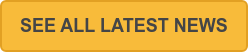
.png?width=230&name=uda_renew_logo%20(1).png)



