As a part of providing cutting-edge construction management software, UDA releases regular updates, enhancements, and new features to its award-winning construction management platform—ConstructionOnline™. Recent additions to the platform include -
PERMIT TRACKING
- Added new Permit Tracking tool which showcases dynamic table improvements to be implemented across ConstructionOnline
- Permit Tracking can be accessed from the Company section of the Left Sidebar and from the Project Details modal. Permits have also been added to Project Timelines.
- Company Administrators have full access to the Permit Tracking feature. Non-Admin Company Users can be designated “Cannot View”, “Can View”, or “Can Create, Edit, & Delete” permissions for Permit Tracking within Company Employee Permissions.
- Permit Tracking permissions cannot be set at the Project level and do not appear within Project-Level Permissions
- Permit Tracking permissions cannot be set at the Project level and do not appear within Project-Level Permissions
- Permits can contain the following information:
- Details
- Related Project/Opportunity
- Permit Name - Only required field for Permits
- Activity Status Toggle - Similar to Project Status, Permits can be toggled as Active or Inactive. Permits with an Inactive Status will not trigger notifications/reminders.
- Permit Number
- Permit Status - Custom value field where users can define the Permit’s Status.
- Permit Type - Custom value field where users can define the Permit’s Type.
- Date Requested
- Date Issued
- Expiration Date
- Issuing Agency
- Agency Contact
- Responsible Contact
- Related Project/Opportunity
- Attachments
- Notes & Time Stamp
- Reminder Recipients - Both internal and external recipients can be set to receive notifications for the Permit. Internal Recipients can only be ConstructionOnline Company Employees and can receive reminders for all Permit lists or for a specific Permit list. External Recipients can be any ConstructionOnline User and can only receive reminders for specific, current Permits.
- Details
- Once created, Permits appear within the Project Permits table where Company Users can perform inline edits for all fields with the exception of:
- The Expiration Tracker field which uses the Date Issued, Current Date, and Expiration Date to provide a visualization of the Permit’s duration. This field does not appear in the Permit Details modal. To adjust this field, modifications must be made to the Date Issued and Expiration Date fields.
- Notes which opens the Details modal for ease of use.
- The Expiration Tracker field which uses the Date Issued, Current Date, and Expiration Date to provide a visualization of the Permit’s duration. This field does not appear in the Permit Details modal. To adjust this field, modifications must be made to the Date Issued and Expiration Date fields.
- Similar to ConstructionOnline Projects, Permits must be archived in order to prevent notifications from being triggered or to be deleted. Archived Permits always have an Inactive Status and cannot be edited unless unarchived.
- Users can select two views for the Project Permits table:
- List View - The default view signified by a bulleted list icon.
- Dynamic Group List View - Signified by a two block icon, this view groups Permits by column(s).
- The default column selected for this view is “Status”.
- Groupings can be modified by dragging and dropping the desired columns into the blue field. Dragging and dropping a column header into the blue field will add the column as an additional grouping parameter.
- Multiple column headers can be used to group Permits. For example, users may sort Permits by Status then Expiration Date then Resource.
- Users can set ascending/descending sort order within groups.
- Columns can be deleted by clicking the “X” that appears next to the column name.
- Any edits made inline or within the Details modal will update the groupings automatically.
- The default column selected for this view is “Status”.
- List View - The default view signified by a bulleted list icon.
- Users can also Filter the Permits table by:
- Date
- Project
- Archived
- Active
- Type
- Status
- Assigned Contact
- Responsible Contact
- Date
- Through the three-dot action menu users can:
- Adjust Permit Settings including -
- Email Templates - ConstructionOnline provides two default email templates for Permits with upcoming expiration dates and expired permits; however, companies can use this feature to create and manage an unlimited number of email templates that they wish to be associated with Permits.
- Users can customize email templates using the provided text styling/formatting options, add links, and select from additional variable functions which allow companies to insert variables for Contact Name, Permit Name, Permit Project, Permit Expiration Date in order to expand the utility of the email template. The variable fields will be replaced with the specific information for the permit and email recipient.
- Users may alter the default email templates but may not delete them. Default email templates can be restored to their original settings at any time.
- Users can customize email templates using the provided text styling/formatting options, add links, and select from additional variable functions which allow companies to insert variables for Contact Name, Permit Name, Permit Project, Permit Expiration Date in order to expand the utility of the email template. The variable fields will be replaced with the specific information for the permit and email recipient.
- Automated Reminders - Users can set up automatic emails that will be sent for open or overdue Permits. The Status, Email Template, Send Type, Frequency, and Duration can be customized as well as the Internal, CC, and BCC Recipients.
- Internal Recipients will receive Reminders for all notifications and will appear in the Internal Recipients list on the Reminders tab of the Permit Details.
- CC/BCC’d users will also receive Reminders for all notifications but will not appear within the Reminders tab of the Permit’s Details.
- Reminders sent to External Contacts and Non-Admin Company Users with insufficient permissions will not be included in the “Go To Permit” action button.
- Internal Recipients will receive Reminders for all notifications and will appear in the Internal Recipients list on the Reminders tab of the Permit Details.
- Email Templates - ConstructionOnline provides two default email templates for Permits with upcoming expiration dates and expired permits; however, companies can use this feature to create and manage an unlimited number of email templates that they wish to be associated with Permits.
- Export Permits to Excel
- Adjust Permit Settings including -
- Permit Tracking can be accessed from the Company section of the Left Sidebar and from the Project Details modal. Permits have also been added to Project Timelines.
NOTIFICATIONS
- Implemented tiny URLS for the following deep link SMS notifications:
- Lead Tracking
- Punch Lists
- OnPlan™ Scheduling
- Lead Tracking
- Email notifications will now direct users to the specific item for the following features:
- Files
TRUEVISION™ BUSINESS INTELLIGENCE
- Added Change Order Markup to WIP Reports
CHANGE ORDERS
- Updated system logic so that creating a Change Order Invoice from the Change Order feature does not cause Paid to Date Reports to prorate Company Overhead & Margin
- Projects containing Estimate Invoices with prorated Company Overhead & Margin will have prorated Company Overhead & Margin on Paid to Date Reports
- Projects containing Estimate Invoices with Company Overhead & Margin displayed as discrete Line Items will have Company Overhead & Margin as discrete Line Items on Paid to Date Reports
- Projects containing Estimate Invoices with prorated Company Overhead & Margin will have prorated Company Overhead & Margin on Paid to Date Reports
TO DOS
- Ensured the three-dot action menu is available in all instances
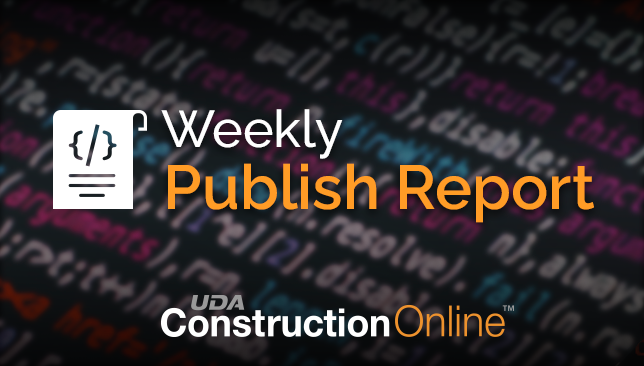
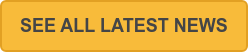
.png?width=230&name=uda_renew_logo%20(1).png)



