UDA Technologies continues to invest in the speed & stability of ConstructionOnline™ with regular updates, enhancements, and new features added to the award-winning construction project management platform, including -
TRUEVISION™ BUSINESS INTELLIGENCE
ResourceTrak™ is now live! As a component of TrueVision™ Business Intelligence, new ResourceTrak™ for ConstructionOnline displays a list of all Company Contacts, alongside Scheduling Details for each resource.
Included components:
- Resource Table: The left side of the ResourceTrak™ view displays the Resource Table which includes a list of Company Contacts (aka Resources) by Name, alongside selected Contact Details. Users can choose what details are displayed as part of the Resource Table, and users can customize the order in which the columns for selected Contact Details populate.
- By default, the Resource Table displays only those Resources currently assigned to Schedule Tasks. Users can select the option to “Show Unassigned Resources” to display a list of all Resources.
- Users are able to “filter” the Resource List by applying one or more of ConstructionOnline’s compound filters, including Trade, Division, Region, Office, Quality, and Contact Group or Category. An option to filter by Schedule is also available.
- Rows within the Resource Table can be expanded using the dropdown arrow to the left of each Resource Name. Expanding the row for a listed Resource displays individual rows with the name of each Schedule to which the Resource is assigned.
- Schedule Timeline: The right half of the ResourceTrak™ view displays a Timeline that includes Scheduling information relevant to each individual listed Resource. Multiple viewing options are available for the Schedule Timeline, including -
- Workload: Displays a count of how many Schedule Tasks the Resource is assigned to on any given date
- Task Conflicts: Color-coded to indicate if the Resource has Task Conflicts occurring on any given date, based upon set Company or Resource Conflict Thresholds.
- Green: Indicates that the Resource is assigned to Schedule Tasks on that date but assignments do not exceed set Conflict Thresholds.
- Red: Indicates that the Resource has exceeded the set Conflict Threshold for Project and/or Task Assignments on that date
- Task Completion: Color-coded to indicate the current status of Schedule Tasks assigned to the Resource on any given date, including a current count of those Schedule Tasks not yet marked “Complete.”
- Green - with Checkmark: Indicates all Schedule Tasks assigned to the Resource for that date have been marked “Completed.”
- Yellow - with Count: Indicates a number of Schedule Tasks that are currently ongoing and not yet marked “Complete.”
- Red - with Count: Indicates a number of Schedule Tasks that are Overdue for completion and not yet marked “Complete.”
- Gray - with Count: Indicates a number of Schedule Tasks that are dated for future completion and not yet marked “Complete.”
- Availability: Color-coded to indicate if the Resource is available to be assigned to a Schedule Task on any given date, based on set Company or Resource Availability Thresholds.
- Green: Indicates that the Resource is available for task assignment.
- Red: Indicates that the Resource is not available for task assignment, considering existing task assignments and applicable Availability Thresholds.
- ResourceTrak™ Blade: Appearing at the bottom page and running the length of the ResourceTrak™ view, the ResourceTrak™ Blade displays resource-specific details regarding applied Availability Thresholds v. current Assignments.
- Options are available to display Resource Availability & Assignment data on the ResourceTrak™ Blade by count of Tasks or count of Projects.
- Search: Enables users to “Search Resources” and returns results based on Resource Display Name and/or Email Address.
- Zoom: Enables users to Increase/Decrease the granularity of the Schedule Timeline for better visibility in the short- and long-term.
Additional Options:
- Option to Manage Unassigned Tasks
- Available from the ResourceTrak™ Actions Menu (...) this option displays all unassigned Schedule Tasks for a currently selected date. Option defaults to the current date, however users can utilize the date selector within the Manage Unassigned Tasks modal to display all unassigned Schedule Tasks for any different date.
- Clicking on any Schedule Task listed in the Unassigned Tasks modal will display Available Resources to streamline task assignment.
- If “Trade” has been set for the unassigned Schedule Task, Available Resources will be filtered by the same “Trade” assignment.
- If no Available Resources with the correlating “Trade” are found, all Available Resources will be displayed.
- Standard Contact Filters and “Search” are also available for user-friendly allocation of Available Resources.
- If “Trade” has been set for the unassigned Schedule Task, Available Resources will be filtered by the same “Trade” assignment.
- Option to Manage Workload for Resource
- Clicking on any cell in a Resource’s Schedule Timeline will open a model that displays a list of the Resource’s Assigned Tasks.
- Clicking on any listed Schedule Task in this modal will display the current Assigned Resource, as well as Available Resources so that the user viewing the task may add or remove resources for effective workload management.
- If “Trade” has been set for the selected Schedule Task, Available Resources will be filtered to those with the same “Trade” assignment.
- If no Available Resources with the correlating “Trade” are found, all Available Resources will be displayed.
- Standard Contact Filters and “Search” are included for user-friendly allocation of Available Resources.
- If “Trade” has been set for the selected Schedule Task, Available Resources will be filtered to those with the same “Trade” assignment.
OPPORTUNITIES
Added option allowing companies to enable or disable the Confirmation Message launched by ConstructionOnline when an Opportunity is converted to a Project. Company Admin Users can access the on/off toggle from the Actions Menu (...) within Opportunities.
- When enabled, any Company Employee converting an Opportunity to a Project will receive a message to confirm the conversion action.
- When disabled, no message is displayed and the Opportunity is immediately converted to a Project. This is the default setting within ConstructionOnline.
ONPLAN™ SCHEDULING
- Copy/Paste options for Schedule Task Names is now available in the List View for OnPlan™ Schedules. Users can select the Task Name by clicking once on the Task Name, then using Ctrl+A to select the text.
- Copy/Paste functions are available from right-click menu once Task Name is selected or via standard keyboard hotkey shortcuts
Ctrl+C (Copy) / Ctrl+V (Paste)
- Copy/Paste functions are available from right-click menu once Task Name is selected or via standard keyboard hotkey shortcuts
- Updated system logic to allow for Schedule Task Names to exceed 256 characters.
- Verified that new Schedule Tasks created for existing OnPlan™ Schedules can be successfully inserted alongside existing tasks to eliminate any instances where new Schedule Tasks were defaulting to the top of the Schedule Task List.
CALL LOGS
- Added Call Log Summary Report.
CHECKLISTS
- Added option allowing users to “Duplicate” Checklist Items and Checklist Item Issues.
CLIENTLINK™ / TEAMLINK™ PORTAL
- Updated ClientLink / TeamLink Portal to include option allowing Clientlink and Teamlink Users to update the Settings for their individual Profile, including
- General Info: Name, Address, Time Zone Settings, Date / Time Format Preferences, and Message Signature
- Contact Info: Email, Website, Phone, Mobile, Mobile Provider, and Signature
- Password
CLIENT SELECTIONS
- Added “Search” function to Client Selections
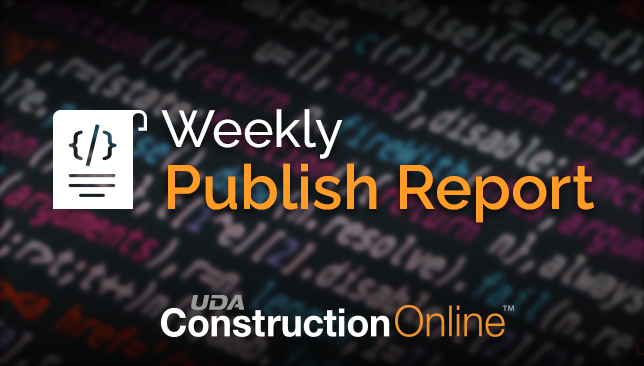
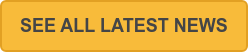
.png?width=230&name=uda_renew_logo%20(1).png)



