UDA Technologies continues to invest in the speed & stability of ConstructionOnline™ with regular updates, enhancements, and new features added to the award-winning construction management platform, including -
ONPOINT™ PROPOSALS
- Added ability to save Proposal Presets within the OnPoint™ Proposal Wizard
- Users can find the new “Apply Proposal Preset” dropdown menu at the top of the Proposal Wizard
- This dropdown includes a list of any applicable custom report templates previously saved
- Please note: Proposal Presets can only be applied to Estimates of the same Estimate Type and Level (for example: 2-Level 5-Column Proposal Presets can only be applied to 2-Level 5-Column Estimates)
- This dropdown includes a list of any applicable custom report templates previously saved
- Modifying any settings within the OnPoint™ Proposal Wizard now triggers additional controls at the bottom of the Wizard in which users can:
- Save Changes as a New Preset - Adds the settings as a custom Proposal Preset which will appear in the “Apply Proposal Preset” dropdown
- Save Changes to the Current Preset - Appears if modifications have been made with a Proposal Preset applied in the Wizard
- Undo Changes - Reverts Proposal settings to the default Proposal settings and will clear out any applied Proposal Presets
- New Presets can also be created from the current settings by clicking the (+) Add New Preset From Current Settings button under the Apply Proposal Preset dropdown
- Save Changes as a New Preset - Adds the settings as a custom Proposal Preset which will appear in the “Apply Proposal Preset” dropdown
- The gear icon located to the right of the “Apply Proposal Preset” title allows users to manage their Company’s Proposal Presets
- By right-clicking on the Proposal Preset within the Manage Proposal Presets modal, users can choose to:
- Apply the Proposal Preset (This option only appears for Presets compatible with the currently selected Estimate)
- Rename the Proposal Preset
- Duplicate the Proposal Preset
- Delete the Proposal Preset
- Apply the Proposal Preset (This option only appears for Presets compatible with the currently selected Estimate)
- By right-clicking on the Proposal Preset within the Manage Proposal Presets modal, users can choose to:
- Users can find the new “Apply Proposal Preset” dropdown menu at the top of the Proposal Wizard
- Added additional settings controls to the OnPoint™ Proposal Wizard including -
- Custom Report Title Fields
- Document Title
- Document Subtitle
- Document Title
- Custom Resource Fields
- Client Text: Users can customize the field’s title; ConstructionOnline™ populates the primary ClientLink™ User and their address to the report
- Contractor Text: Users can customize the field’s title; ConstructionOnline™ populates the Company Name and address to the report
- Project Text: Users can customize the field’s title; ConstructionOnline™ populates the Project Name and address to the report
- Show Project Number: If enabled, ConstructionOnline™ will populate the Project Number on the report
- Client Text: Users can customize the field’s title; ConstructionOnline™ populates the primary ClientLink™ User and their address to the report
- Document Styling Options: Users can customize the labels for the following categories under the Table Header & Total Labels section
- Estimate Proposal
- Allowances
- Company Overhead & Margin
- Project Total
- Class Totals
- Estimate Subtotal:
- Allowance Total:
- Company Overhead and Margin Total:
- Grand Total:
- Estimate Proposal
- Signature Block Settings
- Users can customize the Signature Block Header Label, Signature Text, and number of Signature Rows and their labels
- Custom Report Title Fields
CLIENT SELECTIONS
- Added three-dot action menus to Category and Selection header rows in the Selections Details pane
REPORTS
- Updated system logic so that Company Files now appears as a target destination when saving reports to ConstructionOnline™ from the TXEditor
TRUEVISION™ BUSINESS INTELLIGENCE
- Confirmed that Non-Admin Company Users with “Can View” Schedule permissions cannot create Schedules within Multi-Project Scheduling
REDLINE™
- Verified that set names with an “!” as the leading character are included in Current Set Reports
CO™ MOBILE APP
- Restored ability to access Redline™ Callouts from the CO™ Mobile App
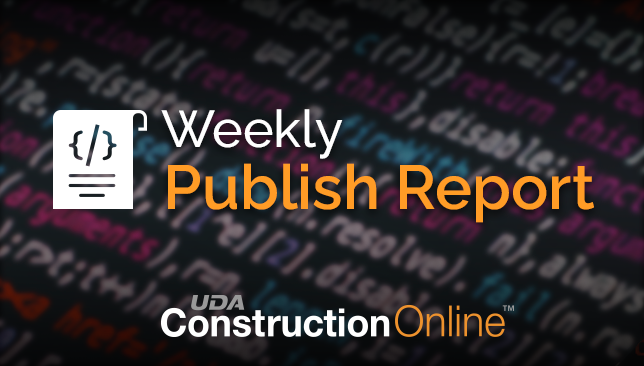
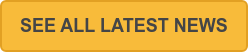
.png?width=230&name=uda_renew_logo%20(1).png)



